Getting started with Eclipse
This guide shows how to kick-start a TrueZIP application in Eclipse with the help of a Maven archetype. If you are using NetBeans, then please read the guide for NetBeans instead. If you are using none of these, then please read the guide for the Command Line Shell instead.
Motivation
A typical issue for beginners is understanding the dependency of TrueZIP 7 on file system driver modules at run time: The modules TrueZIP File* and TrueZIP Path use a file system driver service locator singleton which scans the class path for file system driver services. These file system driver services are contained in file system driver modules. By adding the JAR artifacts of the file system driver modules to the run time class path of your application, you trigger the module TrueZIP File* to add their file system drivers to the initial set up of its archive detection.
Although it's straightforward, setting up the class path can be a daunting task for TrueZIP beginners, so a Maven archetype is provided as a template for TrueZIP File* applications. This archetype shows how to setup the run time dependencies and, as an alternative, how to avoid using the service locator by using dependency injection instead.
Prerequisites
You need to have the following software installed:
- Eclipse Helios or later.
- JSE 6 for applications using the TrueZIP File* API.
- JSE 7 for applications using the TrueZIP Path API.
Set Up Eclipse
You need to have the Maven Integration feature installed. If you are using Eclipse Indigo with Java Developer Tools, then you need nothing extra. Otherwise, you can easily install the feature by selecting the menu item Help -> Eclipse Marketplace....
You can verify the installation by selecting Help -> About Eclipse. The dialog should show a button with the red label m2:
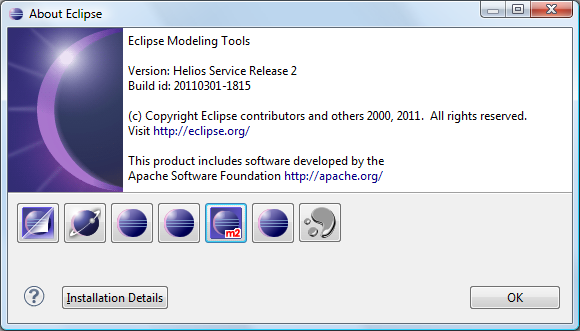
If you click on this button, a property dialog is opened which should look like this:
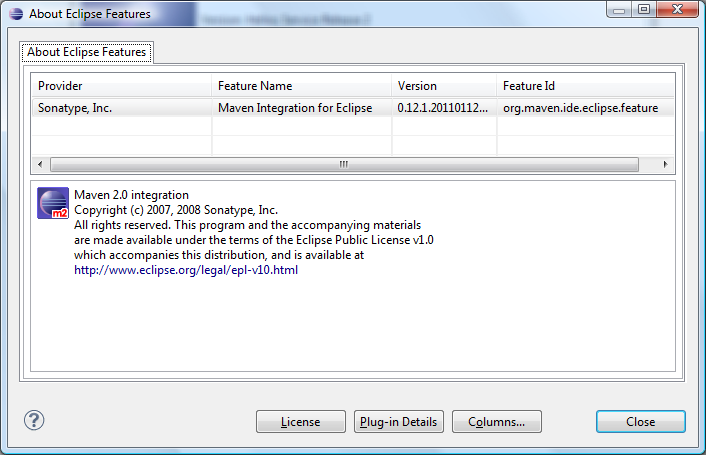
Once installed, it's a very good idea to configure the feature preferences in your current Workspace now or in your projects later. Sonatype Inc. provides online documentation for this task at http://www.sonatype.com/books/m2eclipse-book/reference/preferences.html.
Generate Maven Archetype
To generate the application archetype, select File -> New -> Other... or type Ctrl+N to open the following dialog:
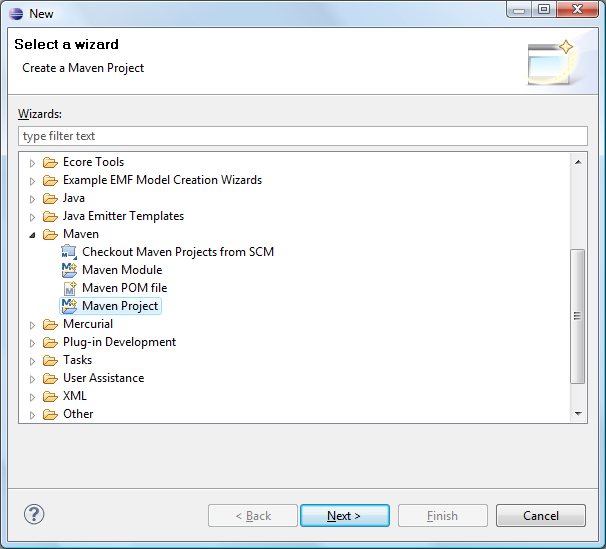
Select Maven -> Maven Project and click Next to open the following dialog:
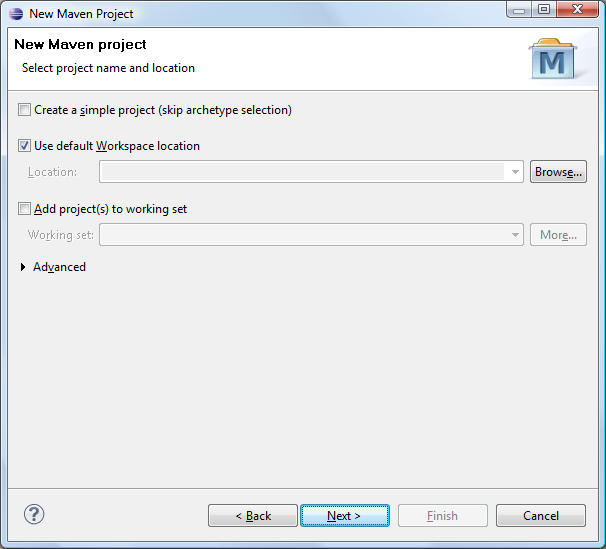
Click Next to open the following dialog:
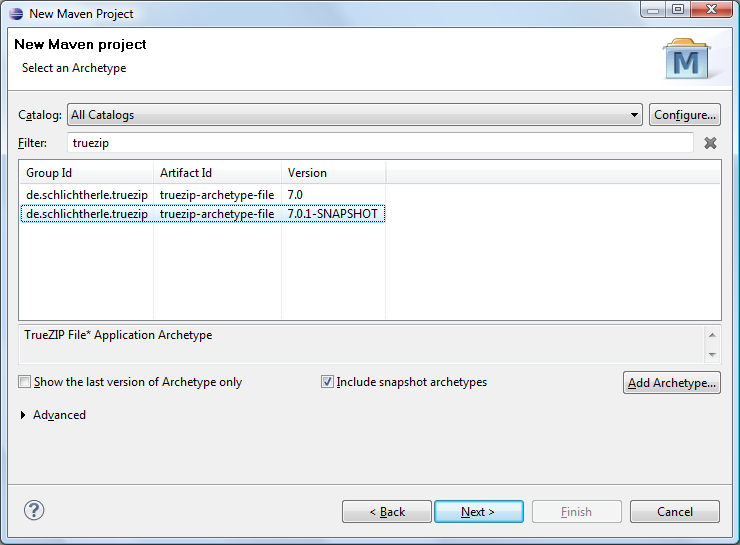
Make sure to have All Catalogs or Nexus Indexer selected in the Catalog drop down combo box, enter truezip into the Filter field, select the latest entry with the Artifact Id truezip-archetype-file and click Next to open the following dialog:
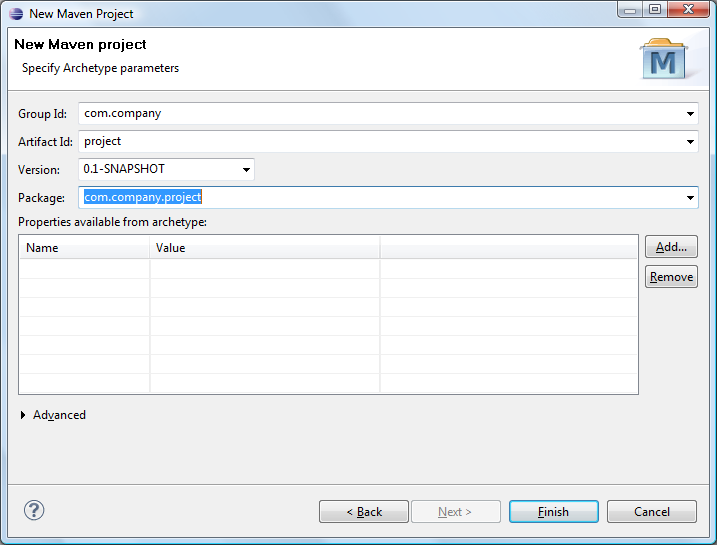
Enter the appropriate values for your project's Group Id, Artifact Id, Version and Package and then click Finish to see the magical population of the Package Explorer with your shiny new TrueZIP File* application happen:
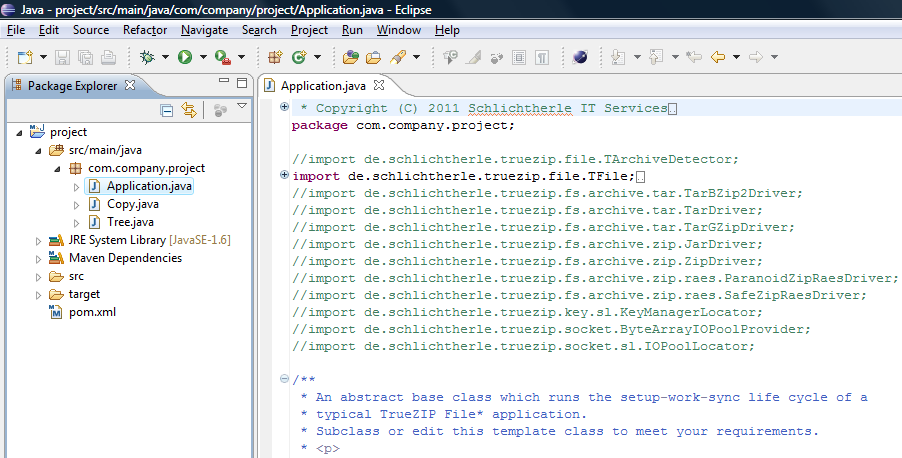
Explore Your Application
The project directory contains the following files:
- pom.xml
- This is the Maven Project Object Model (POM). The POM declares the properties of your project to Maven so that it can build, install and run it. Within the <project>/<dependencies> element is the declaration of the dependencies of your application, i.e. the JARs required to compile and run it. Each file system driver module on the run time class path adds to the initial set up of detected archive types by the TrueZIP File* and TrueZIP Path API as explained above, so please edit it later to meet your application requirements. For now, please leave this file alone.
- src/main/java/com/company/project/Application.java
- This abstract base class runs the setup-work-sync life cycle of a typical TrueZIP application. It overrides the method TApplication.setup() in order to customize the initial setup.
- src/main/java/com/company/project/Cat.java
- This command line utility recursively copies its file arguments to the standard output in order. If you name any archive file entries in the arguments, they get copied, too.
For example, if the JAR for the module truezip-driver-zip is present on the run time class path, you could use the argument archive.zip/readme.txt to print the contents of the entry readme.txt in the archive file archive.zip.
- src/main/java/com/company/project/Copy.java
- This command line utility recursively copies its first file or directory argument to its second file or directory argument. Instead of a directory, you can name any configured archive file type in the path names, too. If you name any archive files in the destination path name, they get automatically created.
For example, if the JAR for the module truezip-driver-zip is present on the run time class path and the destination path name is archive.zip, a ZIP file with this name gets created unless it already exists.
- src/main/java/com/company/project/Pickr.java
- This utility is only available with the archetype for the TrueZIP File* module. It llets you pick a file using a TFileChooser and prints it's path. Of course, TFileChooser can browse archive files, too.
For example, if the JAR for the module truezip-driver-zip is present on the run time class path and a ZIP file archive.zip exists, then you can double click it to browse its entries.
- src/main/java/com/company/project/Tree.java
- This command line utility prints the tree graph of the directory structure of its file or directory arguments to the standard output. Instead of a directory, you can name any configured archive file type as an argument, too.
For example, if the JAR for the module truezip-driver-zip is present on the run time class path and the path name argument is archive.zip and this file actually exists as a ZIP file, then the tree graph of the directory structure of this ZIP file gets printed.
Build And Run Your Application
To build and install your application in your local Maven repository, select your project in the Package Explorer view and select Run -> Run As -> Maven install. This should open a Console view with the output of the Maven command. Close to its end, it should read [INFO] BUILD SUCCESS:
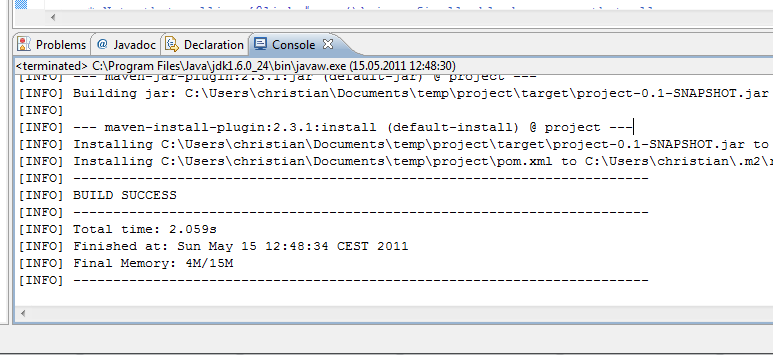
To run the main class Tree, select it in the Package Explorer view and select Run -> Run As -> Java Application. This should produce a similar output to the following in the Console view:
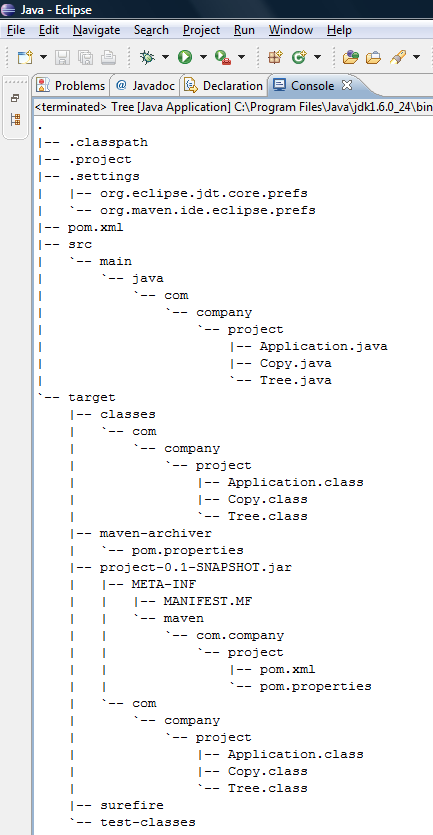
Note that the contents of the JAR file target/project-0.1-SNAPSHOT.jar get listed, too! This is because the configuration file pom.xml is set up to recognize JAR files as virtual directories by adding the module TrueZIP Driver ZIP with the artifactId truezip-driver-zip to the run time class path. You can change this by editing the configuration file pom.xml or the method Application.html.setup().
Edit Your Application
Now you're ready and set to edit your application to meet your requirements.
Mind that the class Application is just a template to show the setup-work-sync life cycle of a typical TrueZIP application: You don't need to use this class at all as long as your application implements this life cycle somehow.
Finally, don't forget to configure the run time dependencies in the pom.xml unless your application explicitly configures the archive detection in its setup phase.